From shooting to sharing: a complete guide on transferring your Paper Shoot
photos.
After a full day of taking pictures, the moment you look forward to most is
seeing how they turned out! The Paper Shoot camera brings back that film-
era sense of anticipation. Today, we’re sharing three simple ways to view and
transfer your photos.
Method 1: SD Card Reader – The Fastest Solution
Best for: Those who can’t wait to see their photos.
This is personally my most recommended method! As someone who’s a bit
impatient, I always want to immediately view the photos I just took.
Steps:
1. Carefully remove the SD card from your Paper Shoot camera (you’ll
hear a small “click”).
2. Insert the Micro SD card into our SD card reader.
3. Connect the reader to your phone (we offer both Lightning and USB-C
versions).
4. Open your phone’s gallery app.
5. Tap the download icon that appears.
6. Select the photos you want to import.
7. When prompted, decide whether you want to keep or delete the
original files on the SD card.
Note:
After importing, you can choose to delete the photos from the SD card
to free up space.
We suggest browsing through all the photos first, then deciding which
ones to import.
Method 2: Computer Transfer – The Most Stable Method
Best for: Photography enthusiasts who have a bit of patience and like
viewing photos on a big screen.
If you’re not in a hurry, this method is extremely stable and secure for
transferring photos.
Steps:
1. Remove the SD card from your Paper Shoot camera.
2. Insert the SD card into your computer’s SD card slot.
3. A new drive/icon will appear on your desktop or file explorer.
4. Open it to browse the photos on the card.
5. Choose the photos you want to save and copy them to your computer’s
hard drive.
6. Important: After the transfer, safely eject the SD card from your
computer (e.g., use the “Eject” option or drag the drive to the trash on a
Mac) before removing it.
7. Place the SD card back into your camera for next time.
Special Note: If the SD card indicator light on the back of your camera is
flashing, it usually means the card is full or has an error. In that case, use this
computer method to back up the photos and clear the card.
Method 3: USB-C Direct Connection – The Most Convenient Choice
Best for: People who find it difficult to remove the SD card (short nails, etc.),
or those who want to transfer photos while charging the camera.
Every Paper Shoot comes with a USB-C cable, which can be used not only
for charging but also for transferring photos!
Steps:
1. Use the included USB-C cable.
2. Connect one end to your Paper Shoot camera.
3. Connect the other end to your computer.
4. Your computer will automatically recognize the camera as an external
drive.
5. Open your file manager to view the photos on the camera.
6. Copy the photos you want to your computer.
Extra benefits:
You can charge the camera at the same time as you transfer photos.
No need to remove the SD card, so there’s no risk of misplacing it.
Great for moving a large batch of photos at once.
Photo Management Tips
Organize with folders: Create a folder system by date or event to
keep your shots organized. For example: “2025-09-
03_Taipei_Day_Trip” or “2025-09-10_Friends_Birthday”.
Backup strategy: It’s wise to back up important photos to cloud
storage or an external drive. Also, clear off your SD card regularly to
avoid running out of space (and to keep it working optimally). Consider
keeping original files of your favorite shots as a backup.
Common Issues & Solutions
SD card isn’t being read?
o Make sure the SD card is inserted correctly (fully seated in the
slot).
o Ensure the SD card isn’t physically damaged.
o If problems persist, try formatting the SD card using a computer
(⚠️ note: formatting will erase all data on the card, so back up
first!).
Photos turn out blurry or odd?
o Ensure you held the camera steady while shooting; even a
lightweight camera benefits from a stable hand.
o Check that the camera lens is clean – a fingerprint or smudge
can make photos look blurry.
o Remember the Paper Shoot doesn’t have a flash, so avoid
extremely dark environments, or use the ring light accessory in
low light.
No matter which method you choose, the key is finding the one that fits your
style best. Remember, the magic of Paper Shoot lies in letting you relive the
excitement of waiting for photos to “develop” — so enjoy the process!
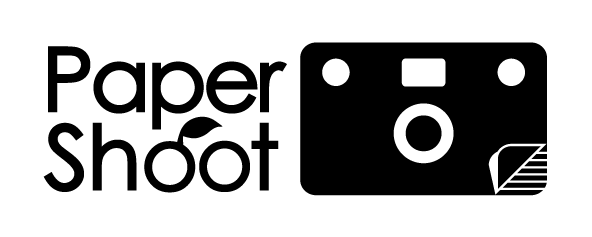

Share:
Is the Paper Shoot Camera Worth It? Everything You Need To Know
Paper Shoot Camera Photography Tips – The Complete Guide